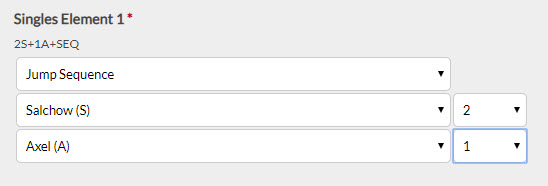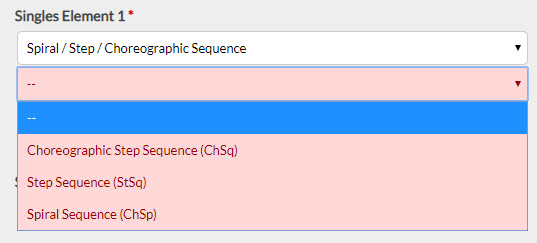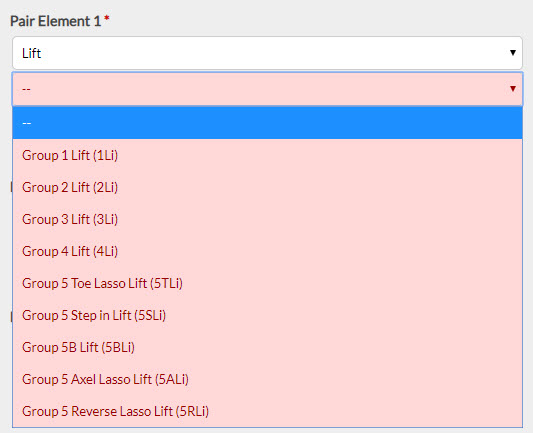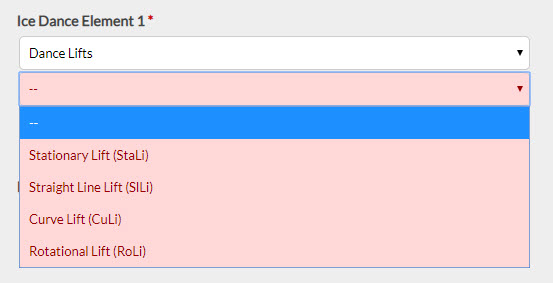Planned programs only need to be completed once per season:
If elements change throughout the season or the skater competes in a different category changes can be made by going into your Uplifter account and under your name and address, it says, 'Update Invoice Information'. Scroll down to where the original invoice for the PPC was created and make the necessary changes.
If you need assistance, you can email skateabreg@gmail.com to assist in changing your elements.
Select the category that you are submitting your planned program sheet for and click register:
- StarSkate Short Program
- STAR 7 & 9
- Podium Pathway Short Program
- Pre-Novice – Senior Singles Short Program
- StarSkate Free Program
- STAR 5, 6, 8, 10 & Gold Freeskate
- Podium Pathway Free Program
- Pre-Juvenile – Senior Singles Freeskate
- Ice Dance Rhythm
- Junior & Senior Rhythm Dance
- Ice Dance Free
- Pre-Juvenile – Senior Free Dance
- Pair Short Program
- Pre-Novice – Senior Pairs Short Program
- Pair Free Program
- Pre-Juvenile – Senior Pairs Freeskate
- Synchro Program
- All programs except Star 3
Select the competitor(s) you are submitting the planned program for from the drop down. If the competitor(s) you are submitting the planned program for is not in your profile, click Add New Competitor on the bottom left corner (you will need the competitor’s date of birth and Skate Canada number). For Pairs and Dance events, you will need both partners in your profile.

Select the category you are submitting the planned program for. Reminder that planned programs must be submitted for each category – ie: Juvenile Freeskate and STAR 6 must have planned programs submitted for both categories.
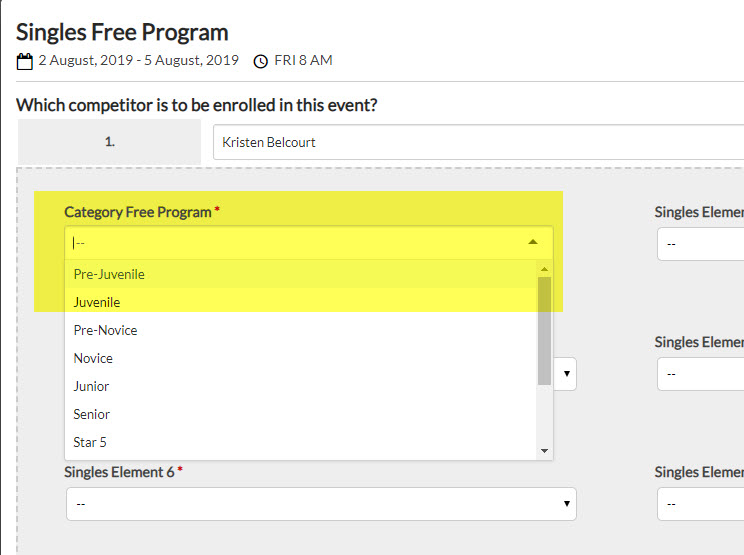
Select the element type for each element in your program.
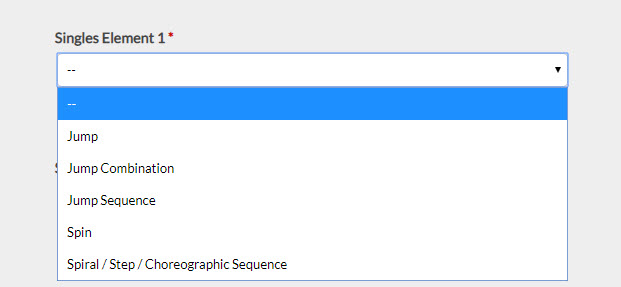
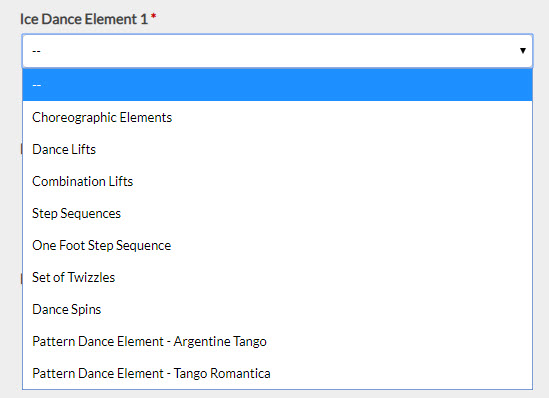
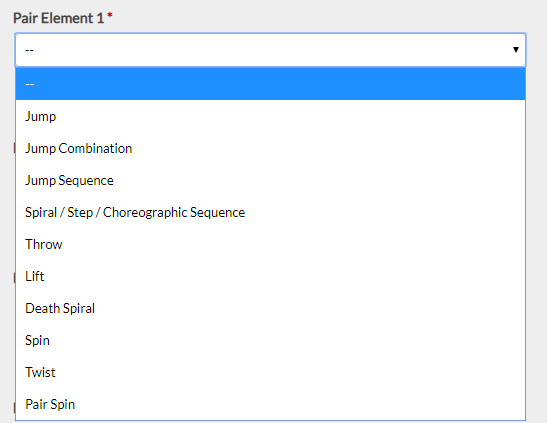
Jumps –Select the jump type, followed by the number of rotations (1 for single, 2 for double, etc)
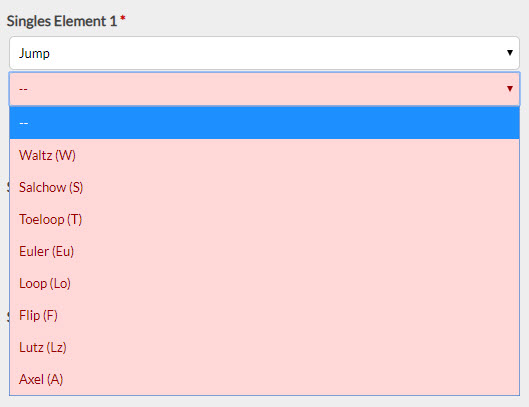
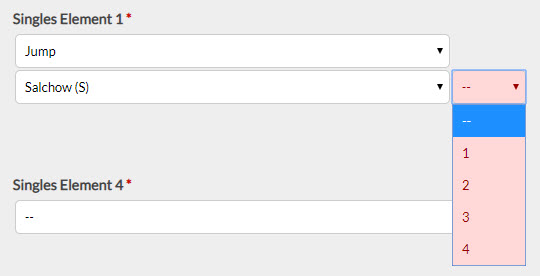
Jump Combination – Repeat the same process as above. For 2 jump combos, only enter 2 jump types, for 3 jump combos, enter 3.
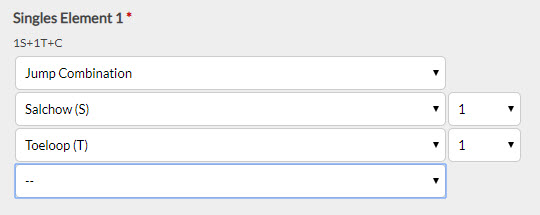
Jump Sequence – Same as a jump combination, however Axel is the only jump permitted as the second jump (as per the jump sequence definition)
Spin – Select the spin element from the drop down menu
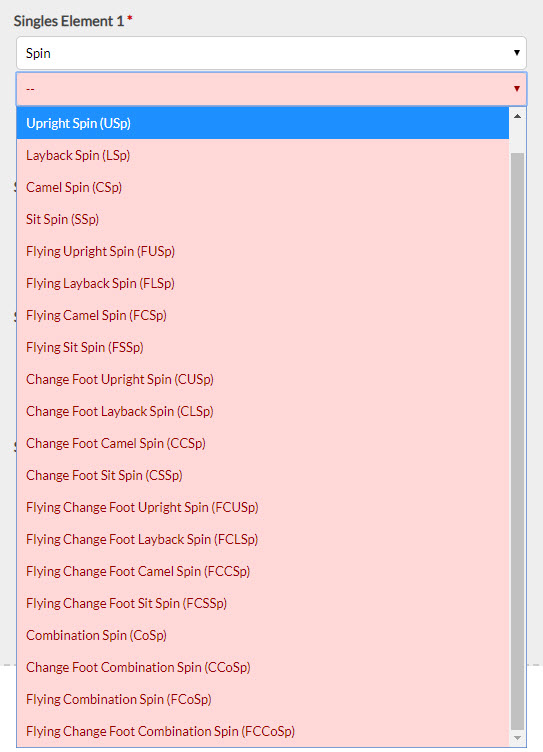
Spiral / Step / Choreographic Sequence – Select the type of sequence in the program
Lifts – Select the lift type from the drop down menu. For combination lifts in Ice Dance, select the Combination lift drop down and select the 2 lift types.
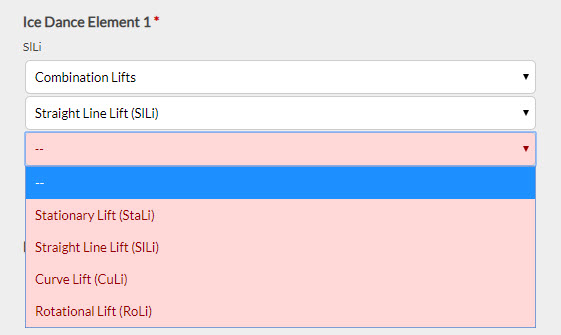
Twizzles – select either Sequential (Rhythm Dance) or Synchronized Twizzles (Free Dance)
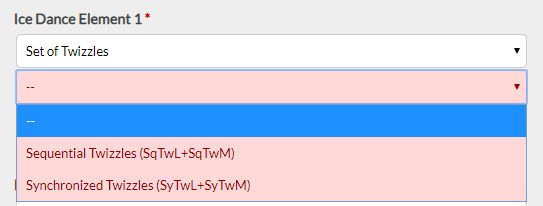
Once all elements have been added, click Add on the bottom right corner.
Once all planned programs you are submitting have been completed, go to your cart to check out. Even though there is no fee to submit the planned program, this step must be completed to submit your planned program. After clicking confirm, you will see the registration receipt page, and a copy of the confirmation will be sent to your email.